Getting started with Connect
In this article...
• Accessing Connect
• Select A Channel
• Channel Information
Accessing Connect
Click on the Connect control in the main navigation at the top of the screen:

If the Connect control is not showing, you can request it to be enabled for your account by emailing us at support@tagsmart.com.
Select A Channel
A channel is a service to which you can send artwork information and then track its progress. For example, you could:
- send an artwork to a gallery and then see whether or not is accepted for sale and when it has been sold
- submit an artwork record to a non-Tagsmart blockchain provider and see whether or not it has been registered
The Connect Home Screen will show one or more 'channels'. You will only see channels which are either public (ie available to all members) or to which you have been added by the channel operator or by Tagsmart Admin. There are currently very few channels available as we have just relaunched the service: we are adding new ones on a regular basis.
Each channel has a panel showing the channel's name, its type and a short description.
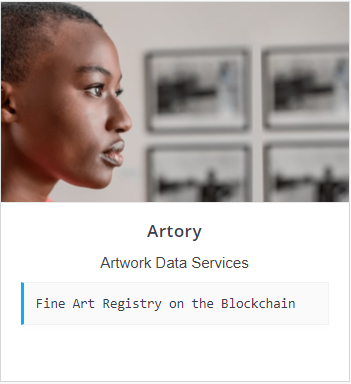
In the above example, Artory is a third-party blockchain channel; blockchain channels are classified as 'Artwork Data Services'. Other channel types include print studios, online and High Street Galleries, Open Calls etc.
IMPORTANT: Data submitted to a Connect channel may be subject to third-party rules on transparency. For example, if you file an artwork record on Artory, a separate Record Page will be created on the Artory register that holds the information filed and links it to the corresponding blockchain record. For example, see this demonstration blockchain entry signed by Tagsmart on Artory here.
Channel Information
Click on the channel panel to display more information about the service:
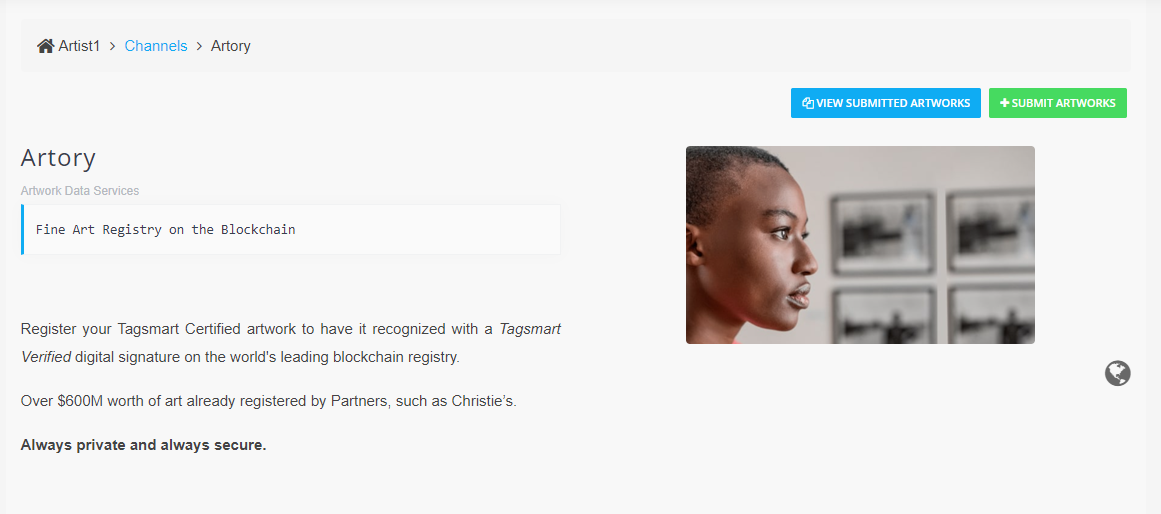
The Channel information screen will normally include a summary of the service provided and a link to any terms and conditions that may apply.
Next step: Submitting Works To A Channel
