Submitting works to a Channel
In this article...
• About Submissions
• Selecting Artworks to Submit
• Channel Information
About Submissions
When you submit artworks to a channel, you send the artwork data to the channel owner. They can then process your information (for example, by evaluating the work to see if they want to sell it) and set the work's status so that you can track it after submission.
Channels have different criteria for the artworks they can accept. Some of these are obvious: for example, you can't send an artwork to a printer channel unless you're the copyright owner. Other criteria may include only accepting works that have a price set on the work's 'Private Data' tab.
Selecting Artworks to Submit
Before proceeding, note that you cannot submit works via Connect if:
- they have been transferred from your account;
- a Certificate for that work has been dispatched - and therefore a transfer may be imminent when the collector receives and registers the Certificate (for more about transfers, see here);
- any channel-specific limitations apply: for example, some channels will restrict the number of works you can submit. As a general rule, these restrictions will be set out in the Channel description.
Click on 'SUBMIT ARTWORKS'. You'll see a list of works similar to the one shown below.
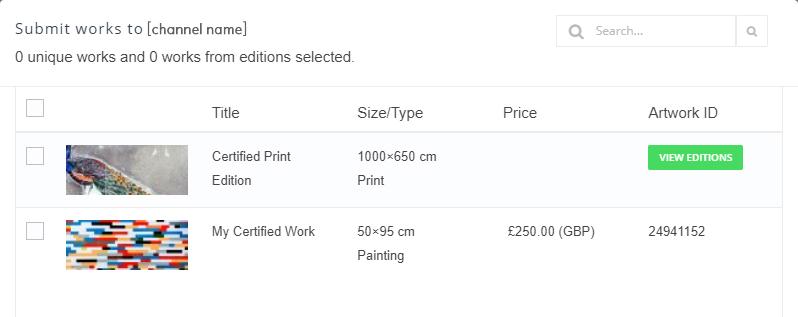
If there are no works in your catalogue that fulfil the Channel's requirements, you'll see the message 'No artworks found that meet this channel's requirements'. Check out the Channel information section to review the selection criteria for the Channel. If you have a lot of works to choose from, you can enter a work title in the Search box.
If the work you want to submit is a unique work (as in the work entitled 'My Certified Work', above), simply check the box by the work image. If it's an edition print, click on the VIEW EDITIONS button to see the list of qualifying prints in that edition, similar to this:
Select the individual prints using the checkbox beside the print you want. You can also select/deselect all prints by using the checkbox at the top of the selection column.
Click BACK TO ALL WORKS when done.
Submitting selected works
Once you've chosen the works to submit, click SUBMIT at the bottom of the window. You'll be asked to confirm that you have read (a link is provided) the channel's terms and conditions. You can also include a message for the channel manager if you need to add more information.
Next step: Tracking Submitted Works
